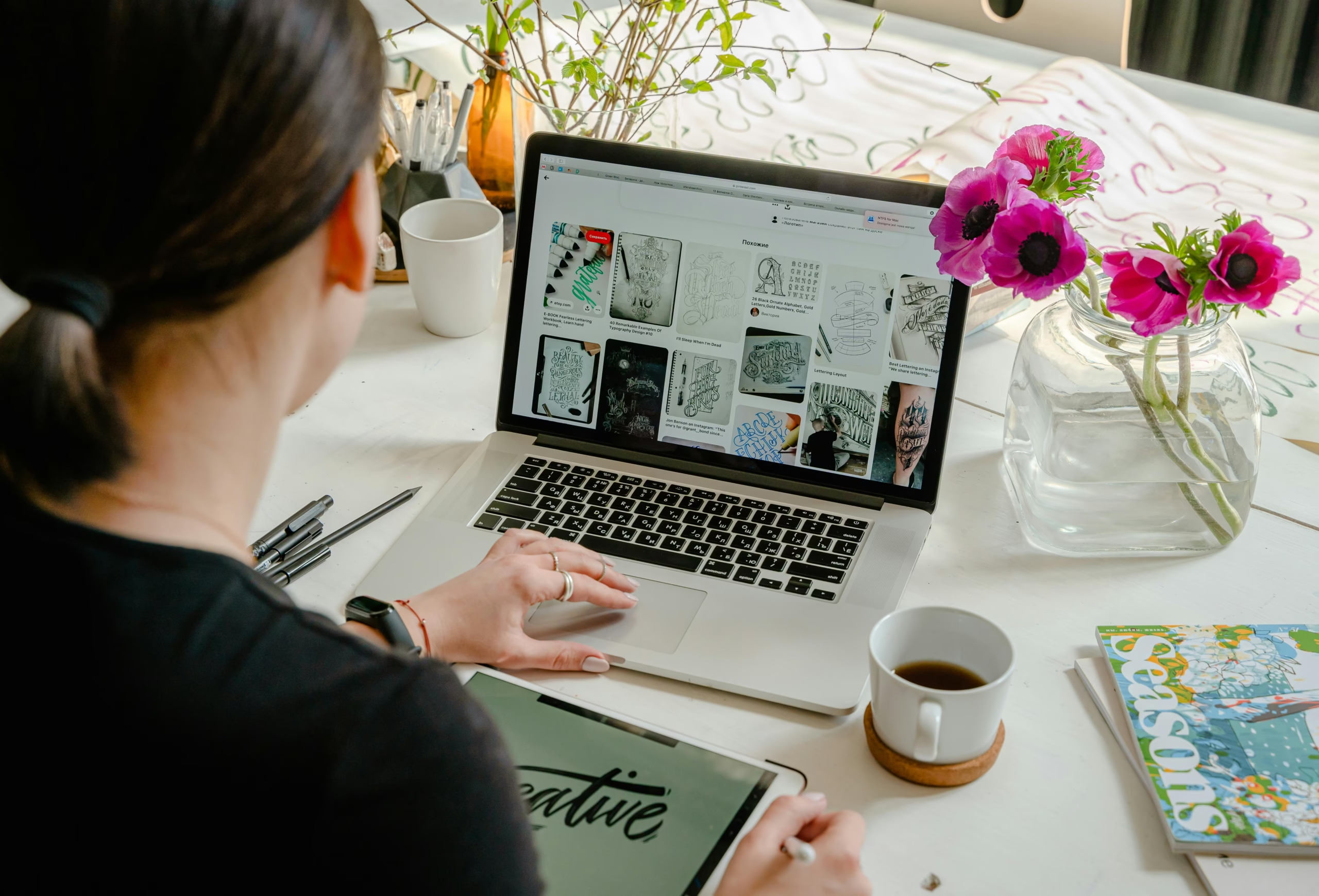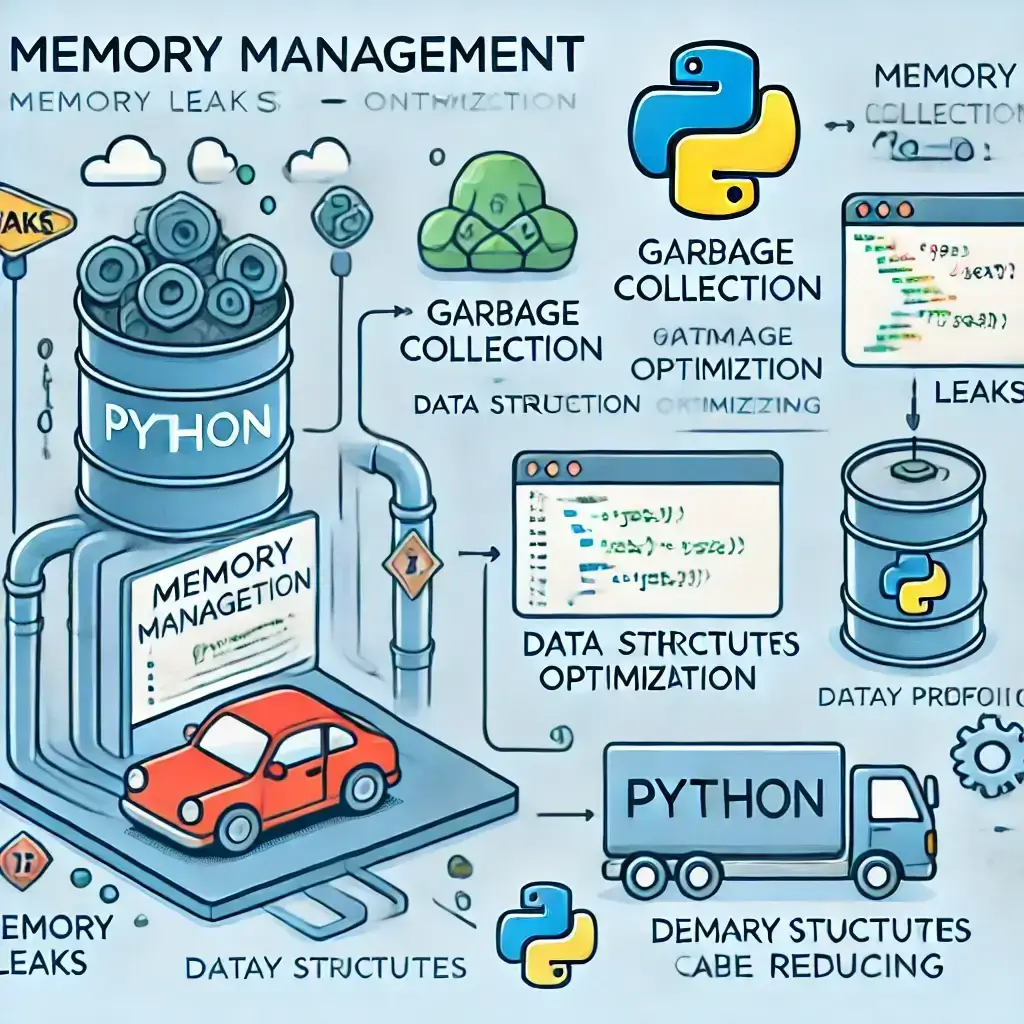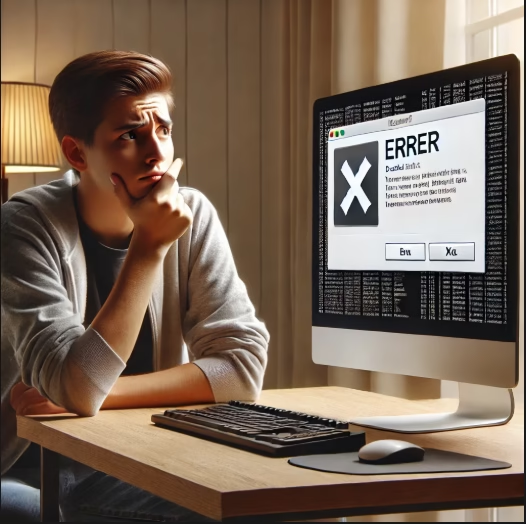Table of Contents
- Introduction
- How to Create a Gmail Account on Mobile
- How to Create a Gmail Account on Mac
- How to Create a Gmail Account on Windows
- Frequently Asked Questions (FAQs)
- Conclusion
Introduction
Want to know how to create a Gmail account quickly and effortlessly? This guide is here to help you in easy steps. Whether you’re using mobile device, Mac, or Windows, these 7 easy steps will walk you through the process of creating Gmail account. By the end of this guide, you’ll have a Gmail account ready for use!
How to Create a Gmail Account on Mobile
- Open Gmail Application or Your mobile Browser
- Install Gmail application from the Play Store (Android) or App Store (iOS), or visit accounts.google.com using your mobile browser.
- Tap on “Add Account” and Select the option “Create Account”
- Open Gmail application on your mobile , tap “Add Account”, and select “Create Account” for personal, business use.
- Enter Your Details to Create a Gmail Account
- Add your First Name, Last Name, and pick a unique email address.
- Set a Secure Password
- Choose a password that’s strong but easy to remember (e.g. Secure2024!).
- Verify Your Phone Number
- Enter phone number for account recovery and for receive a verification code.
- Agree to Google Terms and Policies
- Review Google Terms of Service and tap I Agree to continue the process.
- Start Using Your Gmail Account
- That’s done. You have successfully created a Gmail account for your mobile device.
How to Create a Gmail Account on Mac
- Open Your web Browser and Go to Gmail
- Launch Safari application on MAC or Chrome and visit accounts.google.com.
- Click on Create Account to Get Started
- Select For myself or For business depending for your needs.
- Enter Personal Details to Create a Gmail Account
- Enter your Name, desired email address, and with strong password.
- Verify Your Phone Number for Security purpose
- Enter the code sent to your phone to verify your account.
- Set Recovery Options(Optional)
- Add an alternate email ID, security question for account recovery.
- Agree to Google Terms and Conditions
- Review and accept Google policies to proceed steps.
- Enjoy Your Gmail Account on Mac
- Log in and start exploring your new Gmail account.
How to Create a Gmail Account on Windows
- Open a web Browser and Visit Gmail website
- Launch Chrome, Edge, Firefox, or any other browser application and go to accounts.google.com.
- Select “Create Account” to start
- Choose For myself , For business”.
- Enter Your Details for Gmail Account
- Enter your Name, Username, and a secure password.
- Verify Your Phone Number for Extra Security
- Provide your phone number and confirm it with the verification code sent to you.
- Add Recovery Information(Optional)
- Include a recovery email or security question.
- Agree to Google’s Policies
- Confirm that you accept Google’s terms and privacy policies.
- Start Using Your Gmail Account on Windows
- Congratulations! You’re ready to send and receive emails from the Gmail account.
Frequently Asked Questions (FAQs)
1. Is Gmail free to use?
2. Can I create a Gmail account without phone number?
3. How many Gmail accounts we can create ?
4. How do I create a Gmail account on an Android phone?
→ Open the Settings app and go to Accounts
→ Tap Add Account > Google
→ Select Create Account and enter your detail
→ Follow the on-screen instructions to setting your email.
5. How do I create a Gmail account on an iPhone?
→ Open the Gmail app (or download it from App Store)
→ Click on Sign in > Create Account
→ Enter your name, birthdate, and preferred email address
→ Follow setup process to complete registration.
6. Can I set up Gmail on Mac without using the browser?
→ Go to the System Settings > Internet Accounts
→ Click on Google and sign in with the Gmail credentials
→ Allow permissions and complete the setup.
7. How do I create a Gmail account on Windows?
→ Open a web browser and go to official site of Gmail
→ Enter your details (name, username, password)
→ Complete phone verification (if required)
→ Agree to Google terms and finish the setup
8. Can I access Gmail without an app on mobile?
→ Open your Web browser and go to mail.google.com
→ Sign in with your email and password and done.
9. How do I sync my Gmail account across devices?
→ Go to the Gmail Settings > See all settings > Forwarding and POP/IMAP
→ Enable IMAP access to sync your emails across devices then it will sync.
10. Is Gmail safe and secure?
→ Two-factor authentication (2FA) for extra protection
→ Spam and phishing filters to block malicious emails
→ End-to-end encryption for secure email transmission
Conclusion
Knowing how to create a Gmail account is a valuable skill, and it’s easier than ever to set up your email on any device. Follow these 7 simple steps to create the account on Gmail and enjoy the benefits of Gmail powerful features. Whether on mobile, Mac, or Windows, your new Gmail account will be up and running in just a few minutes.