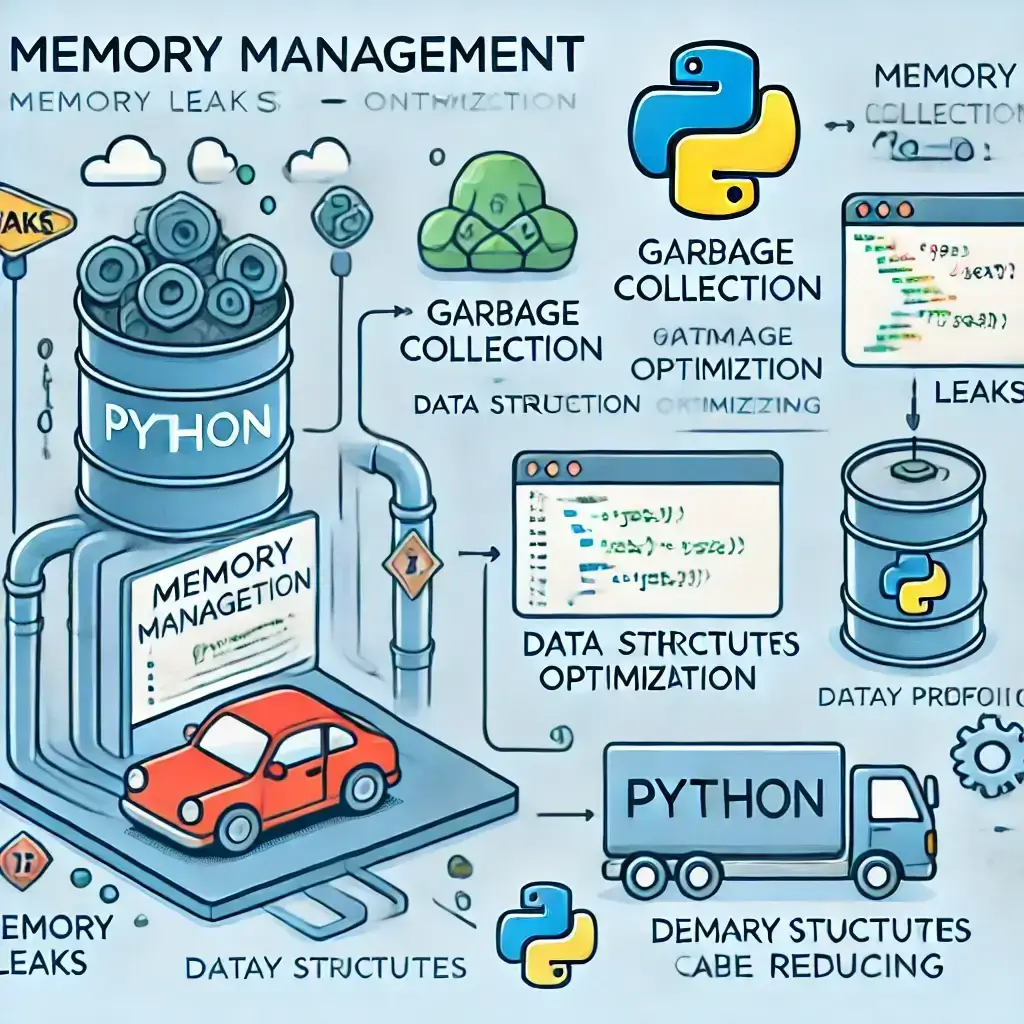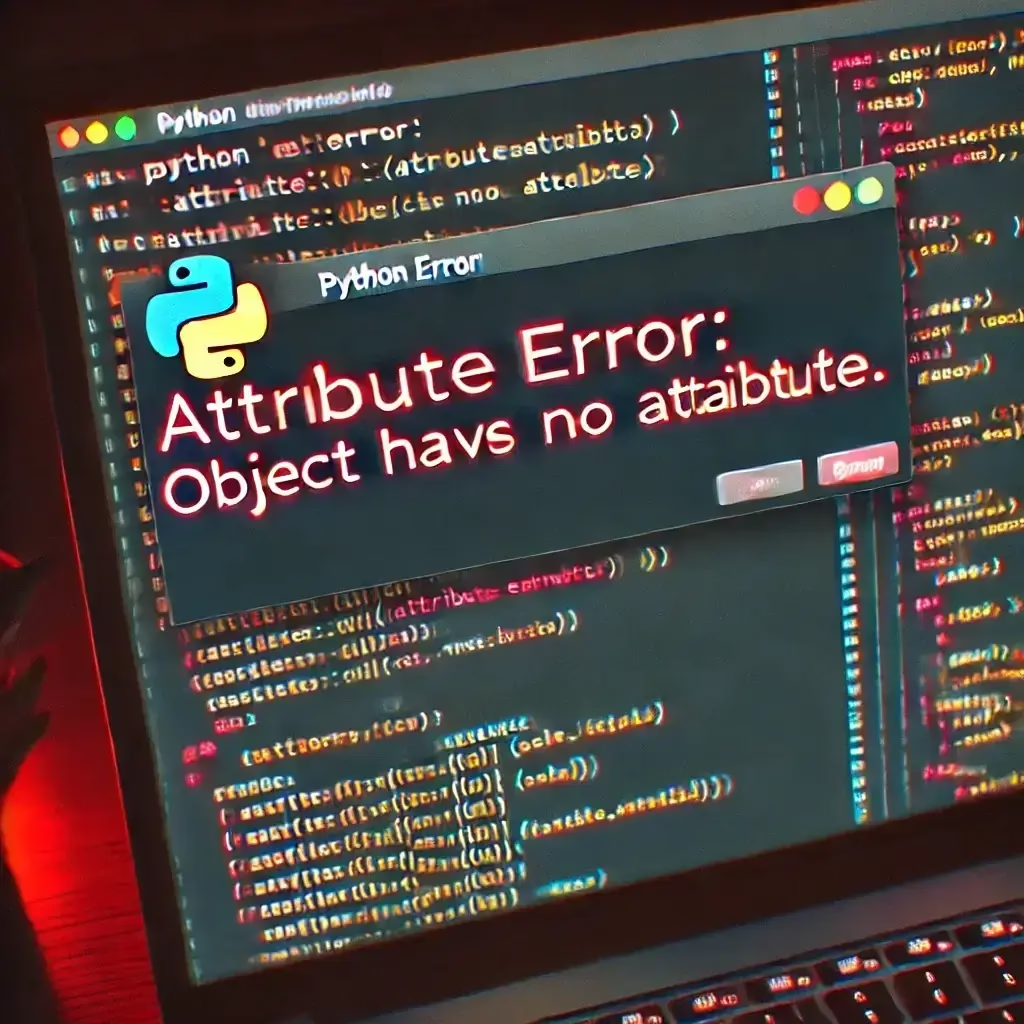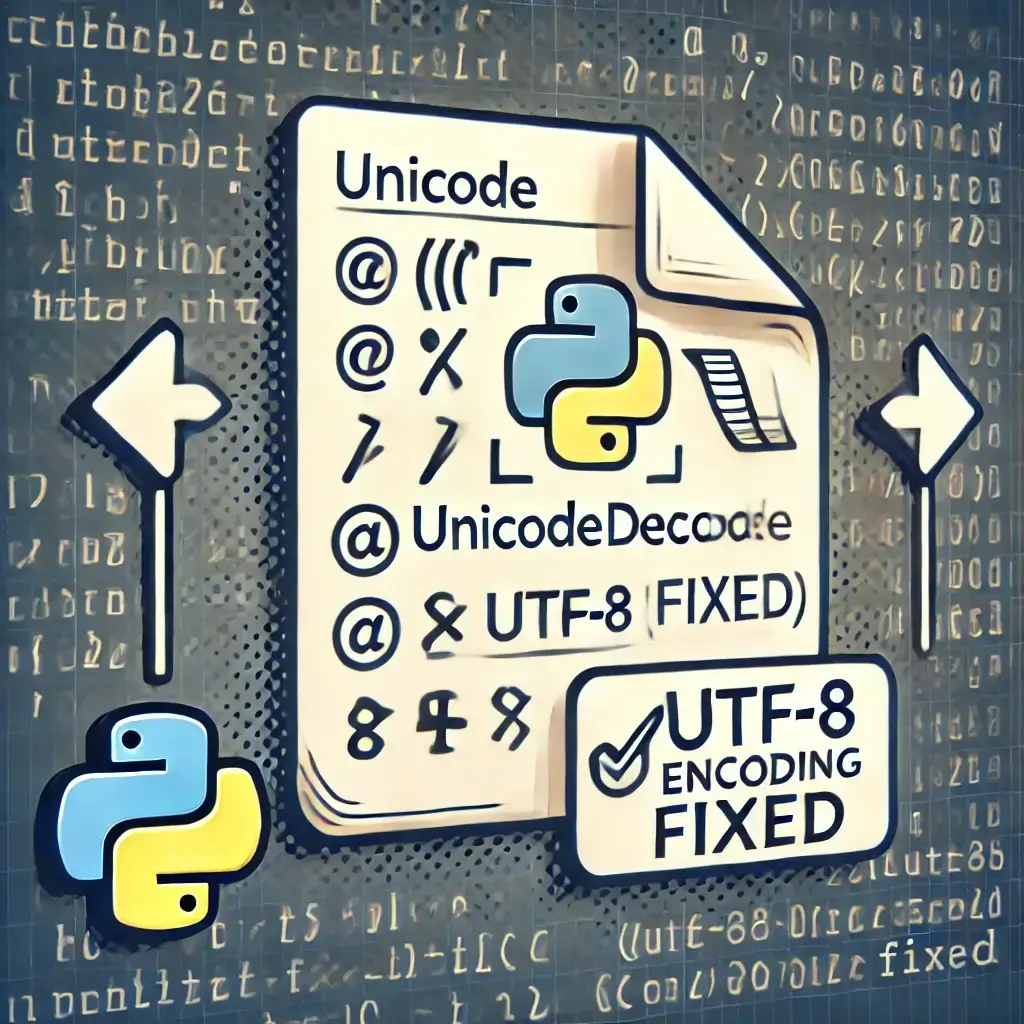Python is an incredibly powerful programming language, but even the most seasoned developers can run into issues, especially in environments like Jupyter Notebook and Spyder. If you’ve encountered crashes or slowdowns, don’t worry! In this article, we provide a Python crash fix guide to help you resolve common issues and optimize your programming experience. With simple fixes, you can tackle problems such as kernel crashes, notebook freezes, and installation issues.
Table of Contents
- Common Issues in Jupyter Notebook
- Kernel Crashes
- Notebook Not Responding
- Installation Problems
- Common Issues in Spyder
- Spyder Freezing or Not Launching
- Debugger Problems
- Package Compatibility Issues
- Solutions and Fixes for Jupyter Notebook and Spyder
- Updating and Reinstalling Python Libraries
- Clearing Cache and Configuration Files
- Reinstalling Jupyter and Spyder
- Preventative Measures and Best Practices
- Regularly Update Software
- Avoid Overloading Memory
- Use Virtual Environments
1. Common Issues in Jupyter Notebook
Kernel Crashes in Jupyter Notebook
One of the most common problems when using Jupyter Notebook is kernel crashes. When the kernel crashes, your code stops executing, and you lose the state of your notebook. This usually happens when you work with large datasets or run memory-intensive code.
How to Fix Kernel Crashes in Jupyter Notebook:
- Restart the kernel by selecting
Kernel > Restart. - Break down large tasks into smaller operations to avoid memory overload.
- Update Python libraries with the following command:
pip install --upgrade.
Notebook Not Responding in Jupyter Notebook
If your Jupyter Notebook stops responding, it could be due to an excess of open notebooks or large output files.
How to Fix a Frozen Notebook:
- Close unnecessary notebooks and clear output.
- Restart the browser or switch to another one.
- Increase memory resources by using cloud-based services like Google Colab.
Installation Problems in Jupyter Notebook
When Jupyter Notebook doesn’t install or open correctly, missing dependencies are often the culprit.
How to Fix Installation Issues:
- Install or reinstall Jupyter with the command:
pip install notebook. - Ensure all dependencies, like
ipykernel, are installed:pip install ipykernel notebook.
2. Common Issues in Spyder
Spyder Freezing or Not Launching
If Spyder freezes or fails to launch, configuration errors or broken installations are usually the cause.
How to Fix Freezing or Launching Problems:
- Reset Spyder’s configuration with
spyder --reset. - Check that Spyder is using the correct Python version.
- Update Spyder using
conda update spyderorpip install spyder.
Debugger Problems in Spyder
The Spyder debugger is a valuable tool, but it can sometimes fail to work due to missing dependencies.
How to Fix Debugger Problems:
- Make sure the correct Python interpreter is active in Spyder.
- Install necessary dependencies like
pyqt5using:pip install pyqt5. - Reinstall Spyder if the issue persists.
Package Compatibility Issues in Spyder
Spyder may show errors if certain packages conflict, which can lead to crashes.
How to Resolve Package Compatibility Issues:
- Update your Python libraries with
pip install --upgrade. - If using Anaconda, create a new environment to isolate the issue:
conda create -n newenv python=3.8.
3. Solutions and Fixes for Jupyter Notebook and Spyder
Updating and Reinstalling Python Libraries
One of the most effective Python crash fixes is to update or reinstall Python libraries. Outdated or broken libraries are often the root cause of many issues in both Jupyter Notebook and Spyder.
How to Update Libraries:
- Update your core libraries with:
pip install --upgrade numpy pandas matplotlib. - For Anaconda, run:
conda update numpy pandas matplotlib.
Clearing Cache and Configuration Files
Both Jupyter Notebook and Spyder store temporary files that may lead to crashes. Clearing these files can help resolve recurring problems.
How to Clear Cache:
- In Jupyter, clear the output of all cells and restart the kernel.
- For Spyder, reset all configurations with
spyder --reset.
Reinstalling Jupyter and Spyder
If the issues continue, reinstalling Jupyter Notebook and Spyder can often resolve deeper issues.
How to Reinstall:
- For Jupyter, run:
pip uninstall notebookfollowed bypip install notebook. - For Spyder, run:
pip uninstall spyderorconda remove spyder, then reinstall withconda install spyderorpip install spyder.
4. Preventative Measures and Best Practices
Regularly Update Software
One of the best ways to avoid crashes in Jupyter Notebook and Spyder is to keep your software updated.
How to Keep Software Updated:
- Regularly run
pip install --upgradefor all Python libraries. - Use
conda update spyderorpip install --upgrade spyderto keep Spyder up to date.
Avoid Overloading Memory
Memory overloads often cause crashes, especially when working with large datasets. Optimize your code to prevent overloading the system’s memory.
How to Avoid Memory Overload:
- Break your code into smaller tasks to manage memory more effectively.
- Consider using cloud-based platforms like Google Colab if you run into memory issues.
Use Virtual Environments
Using virtual environments helps prevent package conflicts and keeps your projects organized.
How to Set Up Virtual Environments:
- Create a new environment with
conda create -n myenv python=3.8and activate it withconda activate myenv.
Conclusion: Python Crash Fixes for Jupyter Notebook and Spyder
In this guide, we’ve provided effective Python crash fixes to solve issues in Jupyter Notebook and Spyder. Whether you’re facing kernel crashes, notebook freezing, or package conflicts, following the steps outlined here will help you troubleshoot and fix the problems. By regularly updating your software, clearing temporary files, and using virtual environments, you can maintain a stable programming environment and continue coding without interruptions.
FAQ: Python Crash Fix for Jupyter Notebook and Spyder
1. What causes Jupyter Notebook to crash, and how can I fix it?
Kernel > Restart option.→ Break down large tasks into smaller chunks to reduce memory load.
→ Update Python libraries (
pip install --upgrade).→ Clear unnecessary outputs from cells to free up memory.
2. How can I prevent Spyder from freezing?
spyder --reset.→ Ensure Spyder is using the correct version of Python.
→ Update Spyder using
conda update spyder or pip install spyder.→ Avoid using too many memory-intensive operations at once.
3. What should I do if Spyder’s debugger isn’t working?
→ Install required dependencies like
pyqt5 with pip install pyqt5.→ Reinstall Spyder or use a different version if the issue persists.
4. How can I solve installation issues in Jupyter Notebook?
pip install notebook.→ Ensure
ipykernel and other dependencies are installed: pip install ipykernel notebook.→ Update your Python libraries regularly to avoid compatibility issues.
5. How can I avoid Python crashes due to package compatibility issues?
pip install --upgrade.→ If using Anaconda, try creating a new virtual environment with
conda create -n newenv python=3.8.→ Resolve conflicts by checking compatibility between major libraries like
numpy, pandas, and matplotlib.6. What is the best way to manage memory in Jupyter Notebook and Spyder?
→ Use smaller datasets or use cloud-based services like Google Colab for larger tasks.
→ Regularly clear the output in Jupyter and restart the kernel when working with large files.
7. Can virtual environments help with Python crash fixes in Jupyter Notebook and Spyder?
To create a virtual environment:
→ In Anaconda, run:
conda create -n myenv python=3.8.→ Activate it with:
conda activate myenv.8. How do I clear cache and configuration files in Jupyter Notebook and Spyder?
→ For Jupyter Notebook: Clear the output of all cells and restart the kernel. Delete cache files in
~/.ipython and ~/.jupyter.→ For Spyder: Run
spyder --reset to reset configurations to their default state.9. Why does my Jupyter Notebook keep freezing?
→ Clear outputs and reduce the complexity of tasks.
→ Restart the notebook or browser to refresh the environment.
10. How can I troubleshoot installation problems with Jupyter or Spyder?
→ For Jupyter: Ensure that Python, Jupyter, and all dependencies are correctly installed (
pip install notebook).→ For Spyder: If Spyder fails to launch, reset configurations using
spyder --reset or reinstall using conda install spyder or pip install spyder.Related Articles:
- 7 Fixes for Why Is My Python Code Not Running?
- Python Crash Fix: 7 Solutions for Jupyter & Spyder Issues
- 10 Proven Ways to Debugging Python in PyCharm and VS Code
- How to Install Python: Easy Setup Guide for Beginners
- Installing Microsoft SQL Server Management Studio (SSMS)