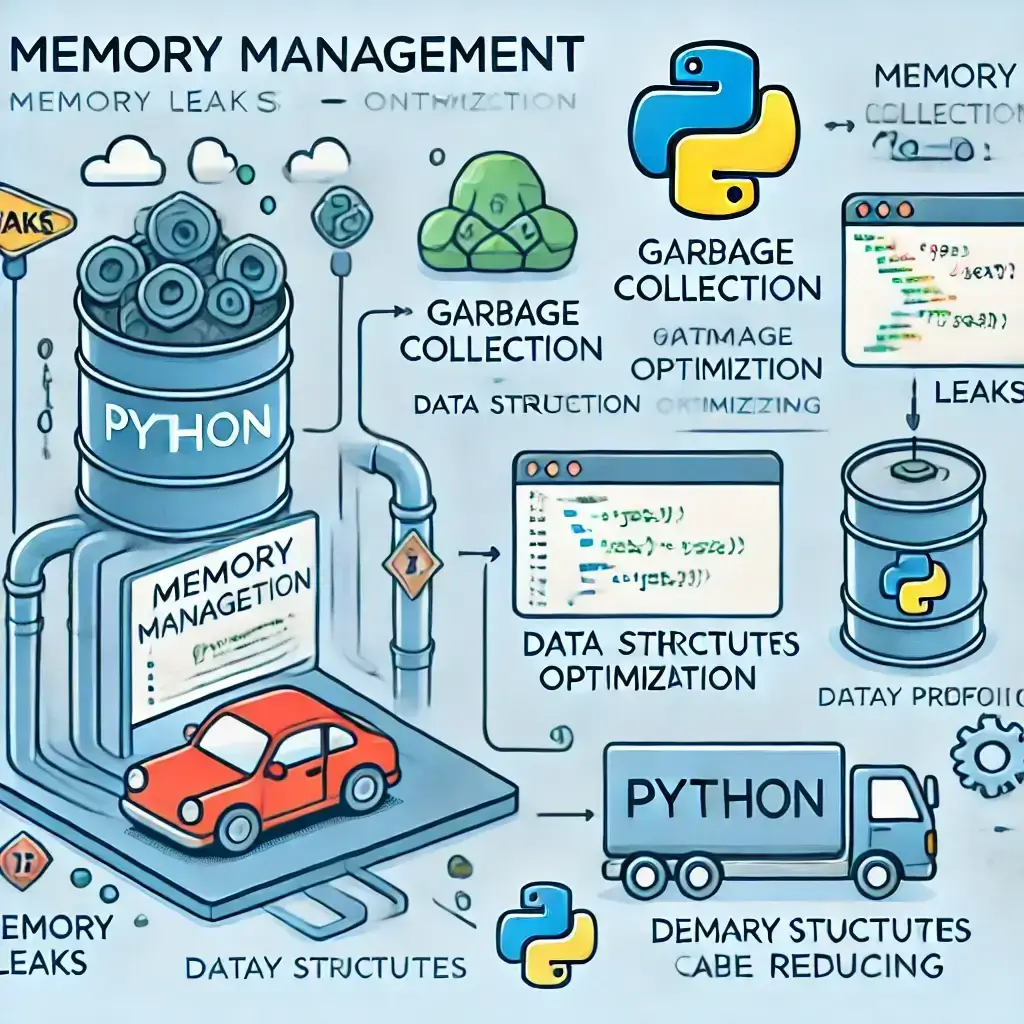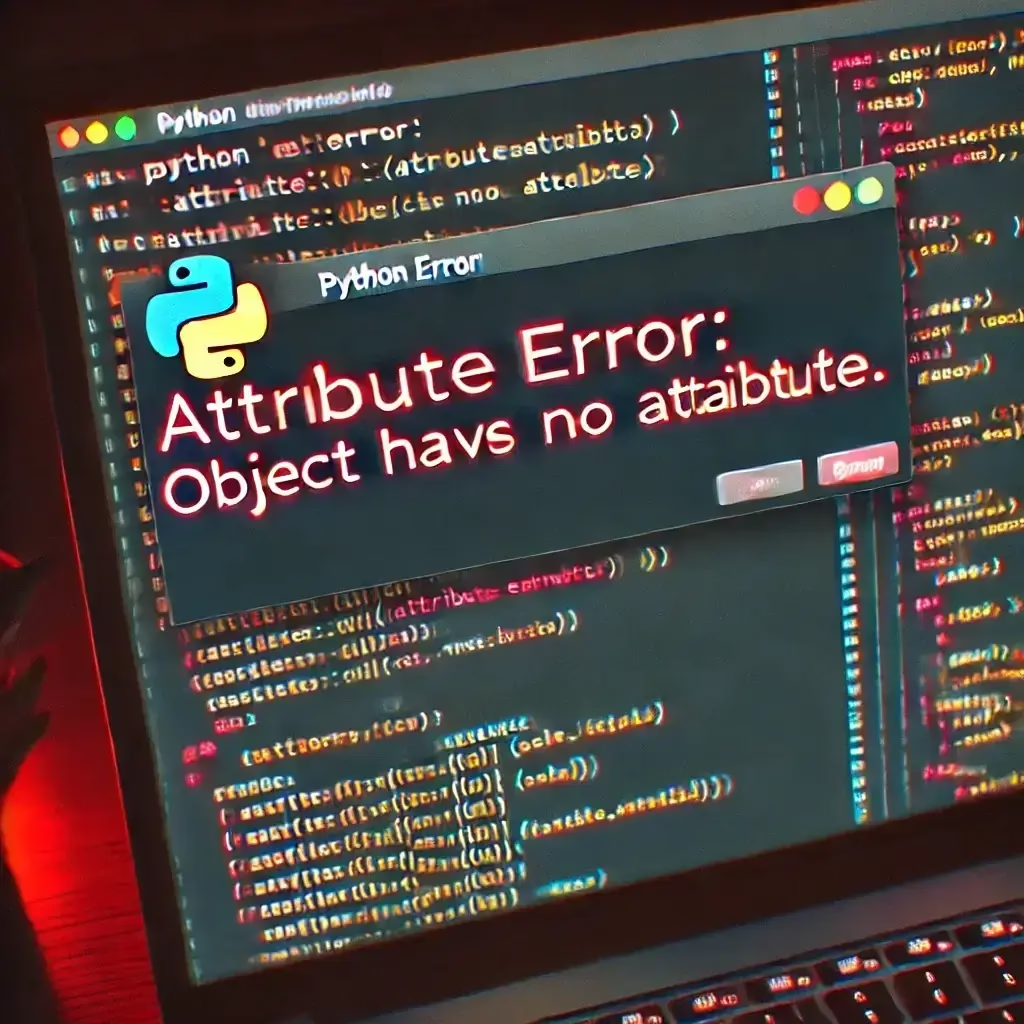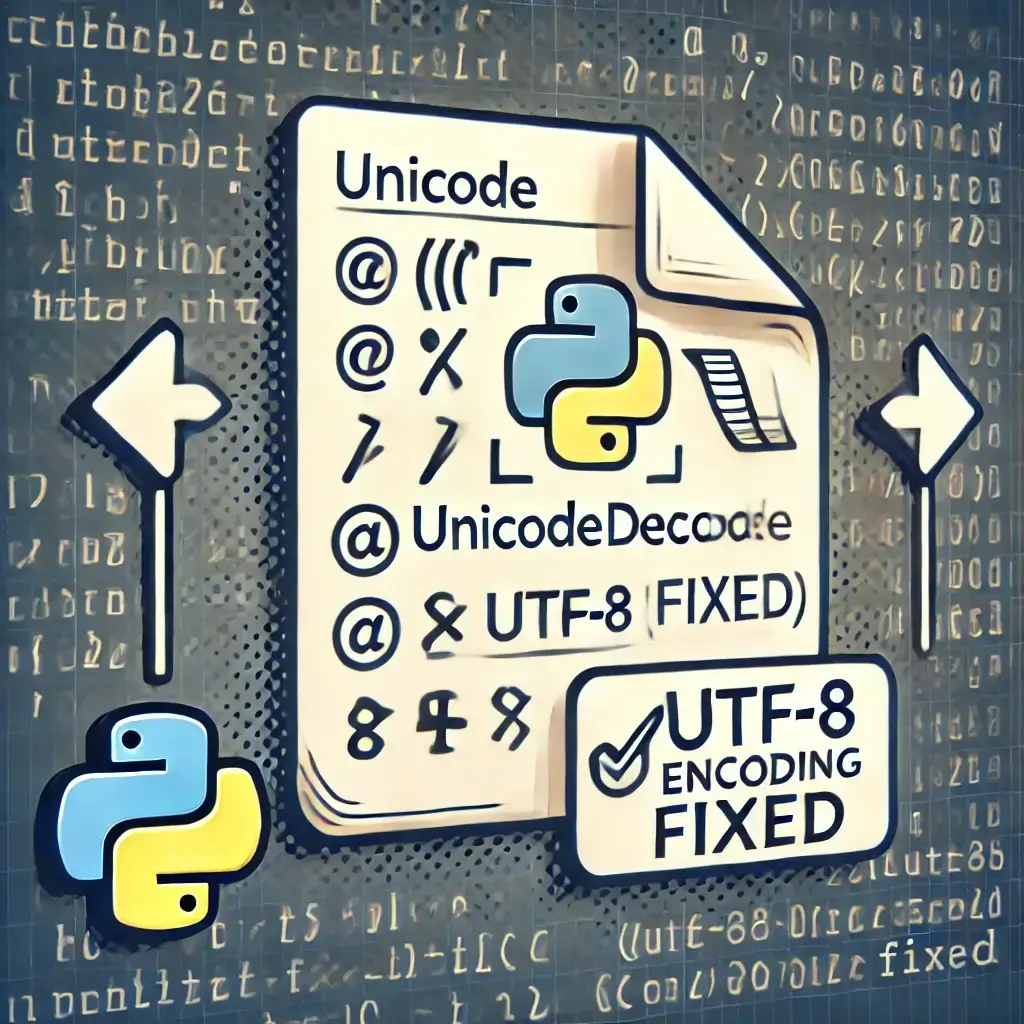Table of Contents
- Introduction
- Understanding Python Import Errors
- Common Causes of Python Import Errors
- How to Fix Import Errors in Anaconda
- How to Fix Import Errors in Virtual Environments
- Best Practices to Prevent Import Errors
- Conclusion
- FAQs
Introduction: Fix Import Errors in Python Easily
Are you facing import errors in Python while working with Anaconda or virtual environments? These errors can be frustrating, causing scripts to fail and disrupting development workflows.
In this step-by-step guide, you’ll learn how to troubleshoot and fix import errors in Python, including ModuleNotFoundError and ImportError, whether you’re using Anaconda or a virtual environment. Follow these solutions to ensure smooth Python development.
🔗 Related Articles :
- 7 Fixes for Why Is My Python Code Not Running?
- Python Crash Fix: 7 Solutions for Jupyter & Spyder Issues
- 10 Proven Ways to Debugging Python in PyCharm and VS Code
- How to Install Python: Easy Setup Guide for Beginners
🔗 Related Resource: Official Python Documentation – Import System
Understanding Python Import Errors
A Python ImportError occurs when the interpreter cannot locate or load a module. The two most common types of import errors are:
- ModuleNotFoundError – Raised when the module is missing.
ModuleNotFoundError: No module named 'numpy' - ImportError – Raised when Python detects the module but cannot load it properly.
ImportError: cannot import name 'XYZ' from 'module_name'
These errors often arise due to incorrect module installation, conflicting environments, or Python version mismatches.
🔗 Related Resource: Stack Overflow – Common Python Import Errors
Common Causes of Python Import Errors
To successfully Fix Import Errors in Python , you must first understand their root causes:
✅ Missing Dependencies – The required package is not installed.
✅ Conflicting Environments – Using the global interpreter instead of an activated virtual environment.
✅ Corrupt Installations – Incomplete or broken package files.
✅ Wrong Python Version – Some modules require specific Python versions.
✅ Incorrect Import Statements – Syntax errors or incorrect module names.
Now, let’s move on to fix import errors in python Anaconda and virtual environments.
How to Fix Import Errors in python Anaconda
Anaconda is widely used for Python data science and machine learning, but import errors can still occur. Follow these troubleshooting steps:
🔗 Related Resource: Official Anaconda Troubleshooting Guide
1. Verify if the Module is Installed
Check if the module exists in your Anaconda environment:


If missing, install it using Conda:


2. Ensure the Correct Conda Environment is Activated
List available environments:


Activate the correct environment:


3. Use pip if Conda Installation Fails
Some modules are not available via Conda. Try installing them with pip inside Conda:


4. Update Conda and Resolve Package Conflicts
Keeping Conda up to date prevents conflicts and outdated packages:


5. Reinstall a Corrupt Package
If a package is corrupted, reinstall it:


How to Fix Import Errors in python Virtual Environments
Using Python virtual environments (venv) is recommended for project-specific dependencies, but import errors can still arise.
🔗 Related Resource: Python Virtual Environments Guide
1. Ensure the Virtual Environment is Activated
Before running Python scripts, activate your virtual environment:
🔹 Windows:


🔹 Mac/Linux:


2. Check if the Module is Installed in the Virtual Environment
Inside your virtual environment, list installed packages:


If missing, install the module:


3. Verify Python Version Compatibility
Check the Python version inside your environment:


If needed, upgrade Python:


4. Fix Corrupt or Conflicting Packages
Try uninstalling and reinstalling the module:


5. Ensure the Virtual Environment is Linked to the Correct Python Interpreter
If you’re using an IDE like PyCharm or VS Code, check that the correct interpreter is selected:
🔗 Related Resource: Configuring Python Interpreter in VS Code
Best Practices to Prevent Python Import Errors
To avoid future import errors in Python, follow these best practices:
✔ Always use virtual environments (venv or Conda) for better dependency management.
✔ Track dependencies using requirements.txt:


✔ Avoid global installations, use pip install --user when necessary.
✔ Regularly update packages to prevent conflicts:


✔ Ensure Python version compatibility with your modules.
By implementing these practices, you can reduce fix import errors in Python and maintain a smooth development workflow.
Conclusion: Fix Import Errors in Python Quickly
Python import errors are common, but with the right troubleshooting steps, you can fix ModuleNotFoundError and ImportError in Anaconda and virtual environments.
By ensuring correct installation, environment activation, and dependency management, you can prevent module-related issues and enhance your Python development experience. 🚀
FAQs for Fix Import Errors in Python
1. How do I fix “ModuleNotFoundError: No module named ‘X’” in Python?
conda activate myenv).✔ Install the missing module (
pip install module_name).✔ Ensure Python is using the correct interpreter (
which python).2. Why do I get import errors in Jupyter Notebook but not in the terminal?
import sys
print(sys.executable)
✔ Install the package inside Jupyter:
!pip install module_name
3. What is the difference between Conda and pip?
✔ pip only manages Python packages and relies on system dependencies.
4. Can I use pip in a Conda environment?
conda activate myenv
✔ Then install with pip:
pip install package_name
5. How do I completely remove and reinstall a package?
pip uninstall module_name
✔ Then reinstall:
pip install module_name
6. Why is “pip install” not working inside my virtual environment?
Virtual Environment Not Activated – If the virtual environment is not activated, Python will attempt to install packages globally, leading to permission errors or conflicts. Activate the environment before installing any package.
Outdated pip Version – An outdated version of pip may cause installation failures. Updating pip before installing packages can resolve this issue.
Conflicting Python Versions – If multiple Python versions are installed, the wrong interpreter might be used, causing installation errors. Running
python -m pip install instead of pip install ensures the correct version is used.Corrupt pip Installation – Sometimes, pip itself might be broken or missing inside the virtual environment. Reinstalling pip using
python -m ensurepip --default-pip can fix this issue.To resolve these issues, always verify that the correct virtual environment is activated and that pip is up to date.
6. What causes “ImportError: cannot import name ‘XYZ’ from ‘module_name'”?
Incorrect Import Path – If the module is located in a different directory, Python may not recognize it. Adjusting the
sys.path or using absolute imports can help.Circular Imports – If two modules depend on each other, a circular import error may occur. Refactoring the code by moving imports inside functions or using deferred imports can fix the issue.
Version Conflicts – Some functions or classes might not exist in older versions of a package. Checking the package version and updating it may resolve the error.
Module Name Conflicts – If a file inside the project has the same name as a built-in module or installed package, Python may mistakenly import the wrong file. Renaming the conflicting file is a common fix.
Understanding these causes can help developers troubleshoot and resolve ImportError issues efficiently.
🚀 Ready to Fix Import Errors in Python? Try these solutions and let me know if you need further help! 😊