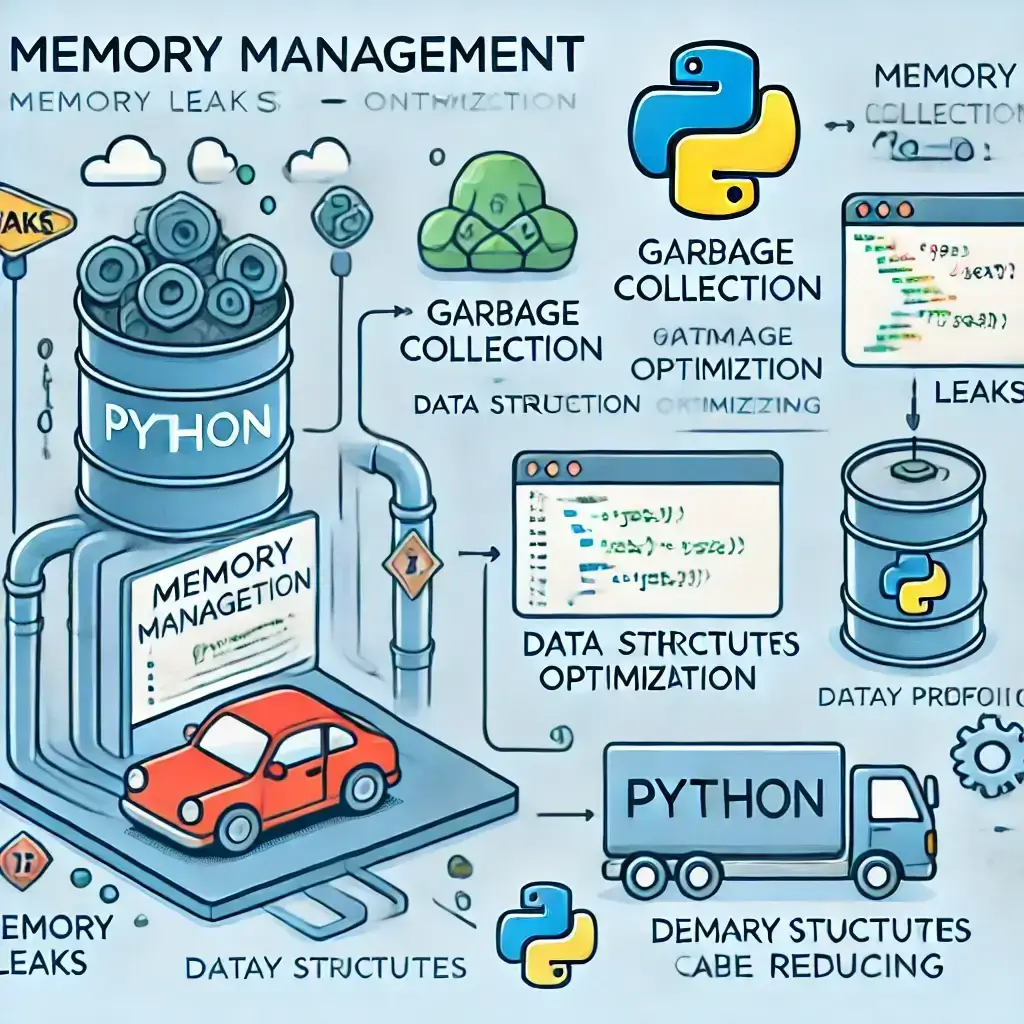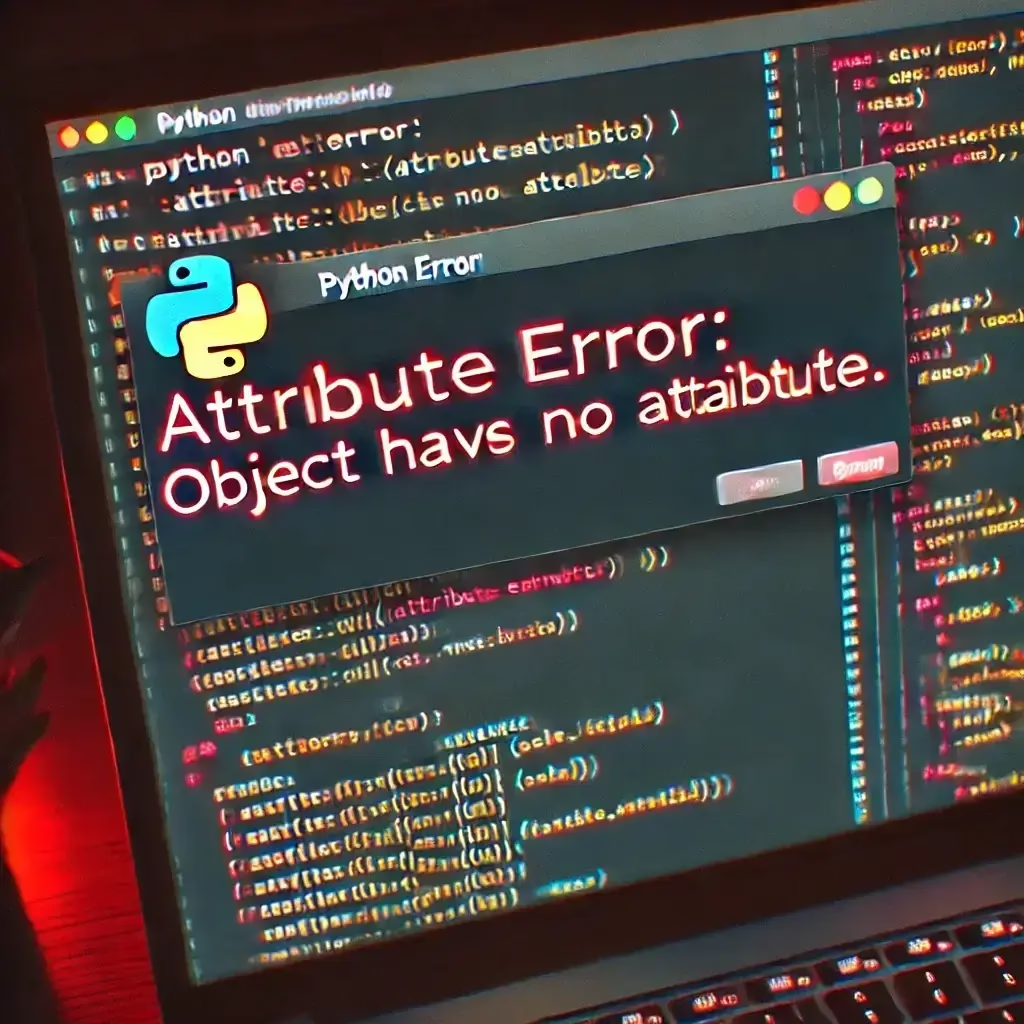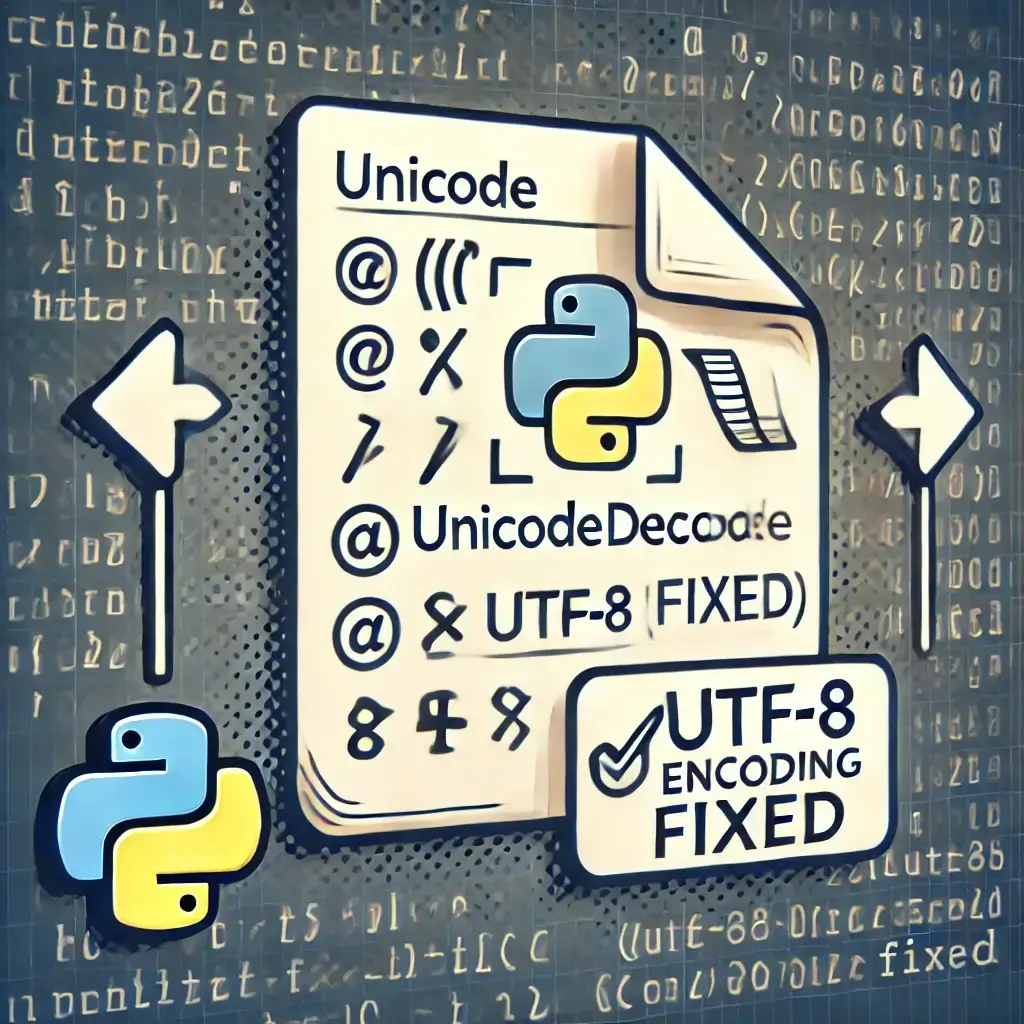Table of Contents
- Introduction
- Why is Your Python Script Running Slow?
- How to Fix Python Performance Issues in PyCharm
- How to Speed Up Jupyter Notebooks
- General Python Performance Optimization Tips
- Conclusion
Introduction
Python performance issues can slow down your development process and affect efficiency. Whether you’re using PyCharm or Jupyter Notebook, troubleshooting slow scripts is essential for optimizing execution speed.
This guide will help you:
✅ Identify the causes of slow Python scripts
✅ Troubleshoot Python performance issues in PyCharm
✅ Improve script execution speed in Jupyter Notebook
✅ Learn general Python optimization techniques
By following these best practices, you can speed up your Python scripts and enhance performance. 🚀
Why is Your Python Script Running Slow?
Python is an interpreted language, making it naturally slower than compiled languages. However, there are several common causes of Python performance issues:
🔴 Inefficient Loops – Nested or unnecessary loops increase execution time.
🔴 Large Data Processing – Handling big datasets without optimization slows down performance.
🔴 Unoptimized Functions – Using inefficient algorithms affects script speed.
🔴 Memory Leaks – Unreleased memory accumulates over time, reducing performance.
🔴 Blocking I/O Operations – Large file reads or network requests cause delays.
🔴 Improper IDE Settings – Misconfigured PyCharm and Jupyter Notebook settings can slow down execution.
Understanding these causes helps in applying the right troubleshooting steps.
How to Fix Python Performance Issues in PyCharm
Use PyCharm’s Built-in Profiler
PyCharm’s Profiler tracks function execution times to identify slow functions.
How to use PyCharm Profiler:
- Open PyCharm and load your script.
- Click Run > Profile (or press Shift + F10 with profiling enabled).
- The profiler will display execution times for each function.
- Optimize slow functions by using better algorithms or data structures.
Enable PyCharm’s Code Inspections
PyCharm’s Code Inspection tool flags performance issues automatically.
- Go to File > Settings > Editor > Inspections.
- Enable Performance issues under Python.
- Run an Inspection on your script (Alt + Shift + I).
This highlights slow loops, memory-heavy operations, and inefficient code.
Optimize Python with Cython in PyCharm
For CPU-intensive tasks, use Cython to compile Python code into faster machine language.
- Install Cython:
pip install cython - Modify slow functions using:
@cython.jit def fast_function(x): return x ** 2
This significantly improves script execution speed.
How to Speed Up Jupyter Notebooks
Profile Code Execution with %timeit and %prun
Jupyter Notebook provides built-in magic commands to measure execution time.
Example:
%timeit sum([x for x in range(1000000)])
For function profiling, use:
def slow_function():
total = 0
for i in range(1000000):
total += i
return total
%prun slow_function()
This helps identify Python performance bottlenecks.
Restart Kernel and Clear Memory
Jupyter stores all executed variables, consuming memory over time.
✅ Use %reset to clear all variables.
✅ Restart the kernel (Kernel > Restart & Clear Output) to free up memory.
Use Dask for Large Data Processing
Instead of Pandas, use Dask for better performance when handling large datasets.
import dask.dataframe as dd
df = dd.read_csv('large_dataset.csv')
df.compute() # Faster execution compared to Pandas
Reduce Excessive Output in Jupyter
Excessive output slows down execution. Limit display using:
from IPython.core.interactiveshell import InteractiveShell
InteractiveShell.ast_node_interactivity = "last_expr"
General Python Performance Optimization Tips
Use Built-in Python Functions
Python’s built-in functions (sum(), max(), min(), etc.) run faster than loops.
❌ Instead of:
total = 0
for num in my_list:
total += num
✅ Use:
total = sum(my_list)
Replace Loops with List Comprehensions
List comprehensions are faster than traditional loops.
❌ Instead of:
squared = []
for x in range(10):
squared.append(x ** 2)
✅ Use:
squared = [x ** 2 for x in range(10)]
Use Multiprocessing for Parallel Processing
Python’s Global Interpreter Lock (GIL) limits true parallel execution. Use multiprocessing for better performance.
from multiprocessing import Pool
def square(num):
return num ** 2
with Pool(4) as p:
results = p.map(square, range(1000000))
Optimize Numerical Computations with NumPy
NumPy is faster than lists for numerical operations.
import numpy as np
arr = np.array([1, 2, 3, 4, 5])
arr_squared = arr ** 2 # Much faster than looping through lists
Conclusion
Troubleshooting Python performance issues requires profiling, optimizing loops, and using efficient libraries.
✅ Key Takeaways:
✔️ Use PyCharm’s Profiler to analyze slow functions.
✔️ Optimize Jupyter Notebook using %timeit and %prun.
✔️ Improve performance with NumPy, Dask, and Cython.
✔️ Use multiprocessing for CPU-intensive tasks.
✔️ Regularly clear Jupyter memory to prevent slowdowns.
By applying these techniques, you can significantly speed up Python scripts and improve workflow efficiency. 🚀
Got questions? Drop a comment below! 🎯
FAQs: Fixing Python Performance Issues in PyCharm & Jupyter
1. Why is my Python script running slow in PyCharm?
✅ Inefficient loops and algorithms
✅ Large memory usage or memory leaks
✅ Improper PyCharm settings
✅ Blocking I/O operations
✅ Excessive logging
Solution: Use PyCharm’s Profiler, optimize loops with list comprehensions, and manage memory efficiently.
2. How do I fix Python performance issues in Jupyter Notebook?
✅ Use
%timeit and %prun for profiling✅ Restart the kernel regularly
✅ Use
Dask instead of Pandas for large data✅ Optimize loops and functions
3. How can I profile my Python script to find slow functions?
✅ PyCharm Profiler – Built-in tool for function execution analysis
✅
%timeit in Jupyter – Measures execution time of expressions✅
cProfile – Standard Python module for performance profilingExample:
import cProfile
cProfile.run(‘my_slow_function()’)
4. What are the best ways to optimize Python loops?
✅ Use list comprehensions instead of traditional loops
✅ Replace loops with built-in functions like
sum(), map(), etc.✅ Avoid unnecessary nested loops
✅ Use NumPy for numerical computations
Example:
# Slow loop
squared = []
for x in range(1000):
squared.append(x ** 2)
# Faster list comprehension
squared = [x ** 2 for x in range(1000)]
6. Why is my Jupyter Notebook so slow?
✅ Too many stored variables in memory
✅ Large dataset processing without optimization
✅ Excessive print outputs
Solution:
✔ Restart the kernel (Kernel > Restart & Clear Output)
✔ Use
Dask for large data instead of Pandas✔ Limit cell output to improve performance
7. What are the top 3 Python libraries for improving performance?
1️⃣ NumPy – Faster numerical computations than Python lists.
2️⃣ Dask – Handles big data better than Pandas.
3️⃣ Cython – Converts Python code to C for faster execution.
Related Articles:
- 7 Fixes for Why Is My Python Code Not Running?
- Python Crash Fix: 7 Solutions for Jupyter & Spyder Issues
- 10 Proven Ways to Debugging Python in PyCharm and VS Code
- How to Install Python: Easy Setup Guide for Beginners
- Installing Microsoft SQL Server Management Studio (SSMS)
- How to Install Jenkins on Windows: Step-by-Step Guide
- How to Check Java Version on Windows and Mac