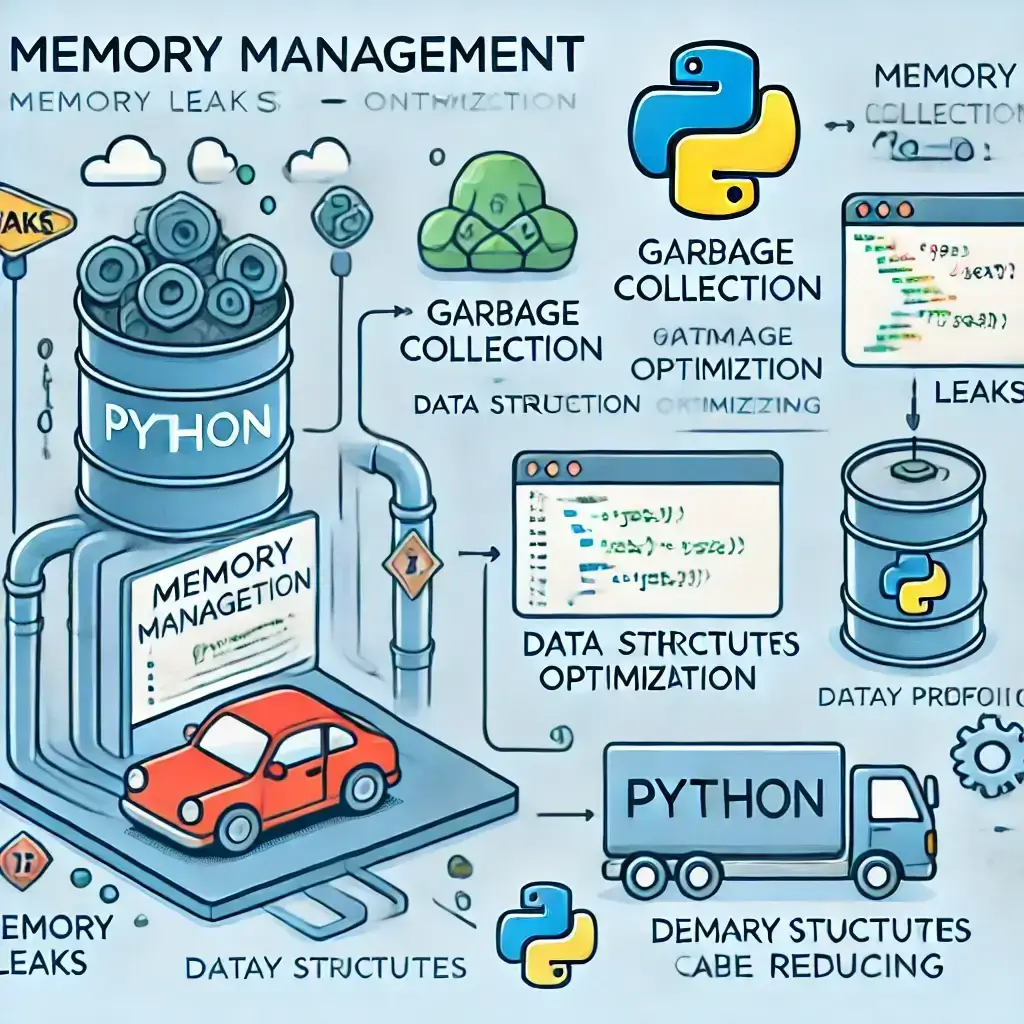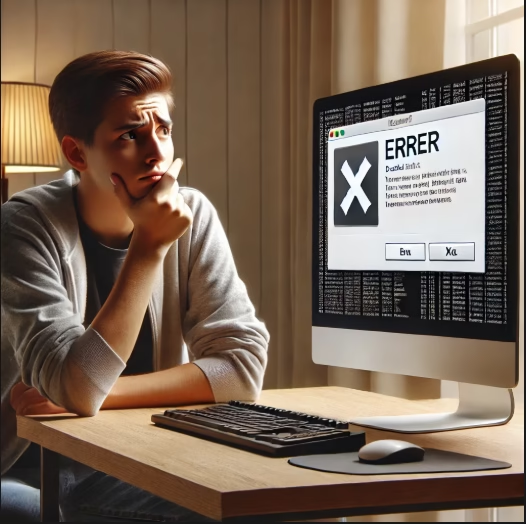MS SQL Server is one of the most powerful database management systems available today. Whether you’re a beginner or a professional, understanding how to download and install MS SQL Server is essential. This guide provides a complete, easy-to-follow walkthrough to help you set up SQL Server effortlessly.
SQL Server System Requirements
How to Download SQL Server Setup
Steps to Download MS SQL Server
- Visit the Official Download Page: Head over to Microsoft’s SQL Server Downloads.
- Choose an Edition:
- Developer Edition: Full functionality for testing and learning.
- Express Edition: Lightweight and free, perfect for small applications.
- Start the Download: Click “Download Now” for your desired edition.
Preparing for Installation
- Verify your system compatibility with the requirements mentioned above.
- Ensure your system has the necessary .NET Framework installed.
How to Install MS SQL Server
Installing MS SQL Server – Step-by-Step Guide
Step 1: Launch the Installer
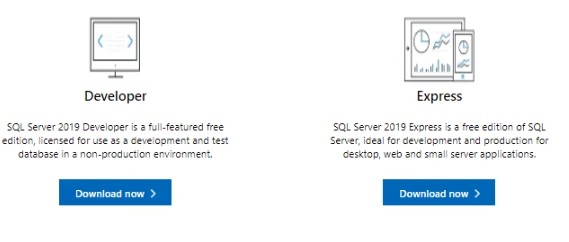
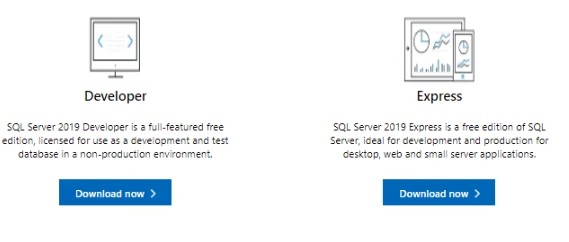
Double-click the downloaded setup file to open the Installation Wizard.
Step 2: Accept License Terms
Agree to the terms and conditions to proceed.
Step 3: Choose Installation Location
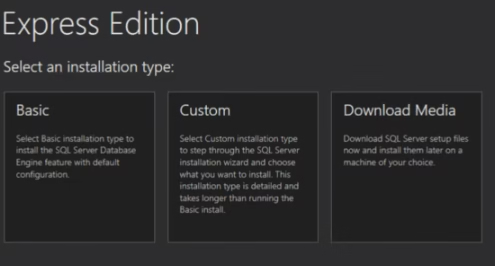
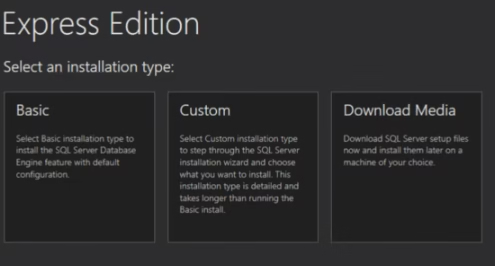
Select the default location or specify a custom directory.
Step 4: Run the SQL Server Installation Wizard
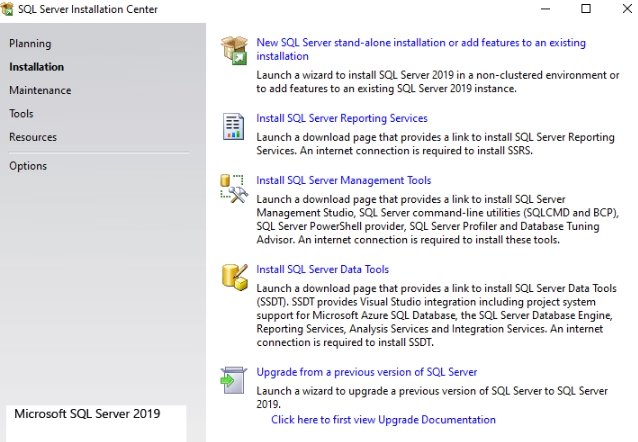
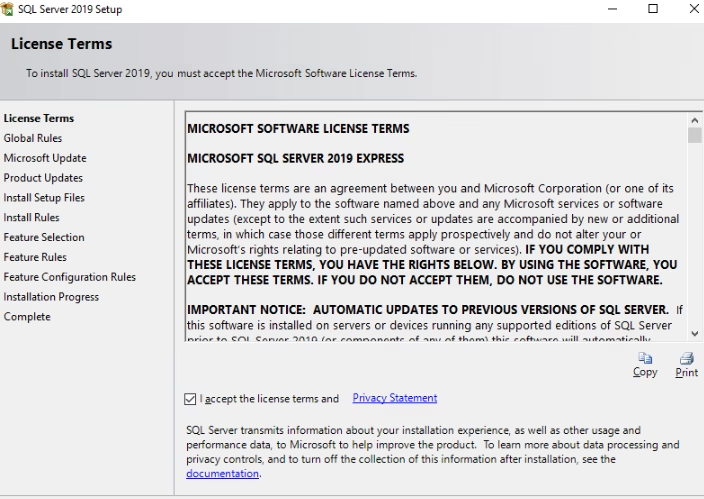
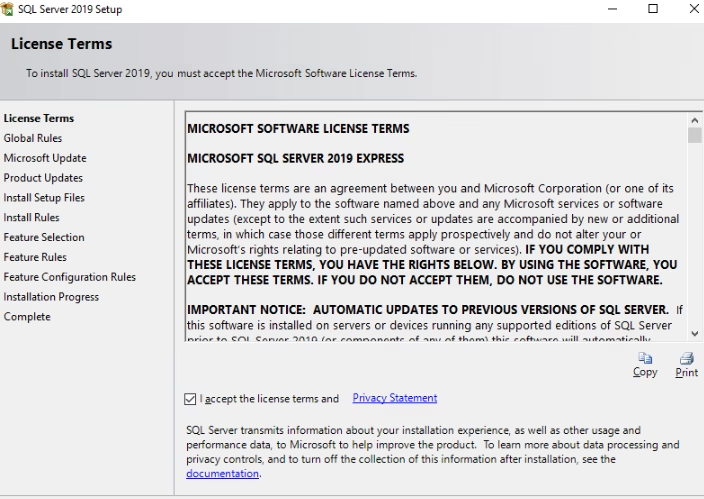
The wizard walks you through every step, from installing setup files to configuring your SQL Server.
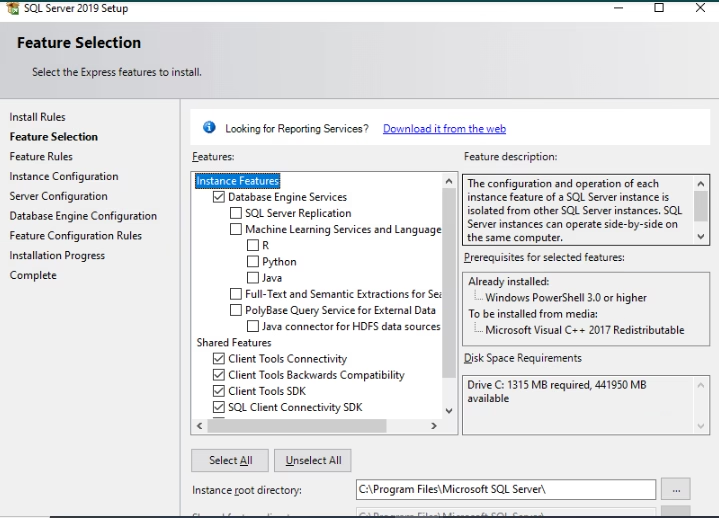
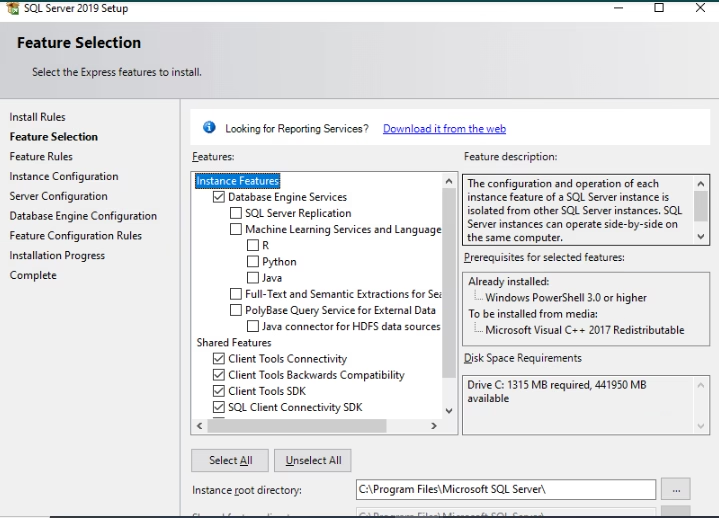
Configuring SQL Server
Naming the Instance
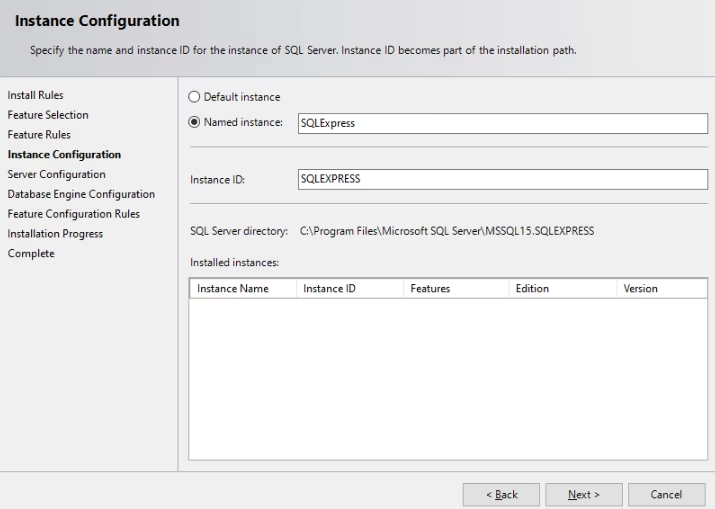
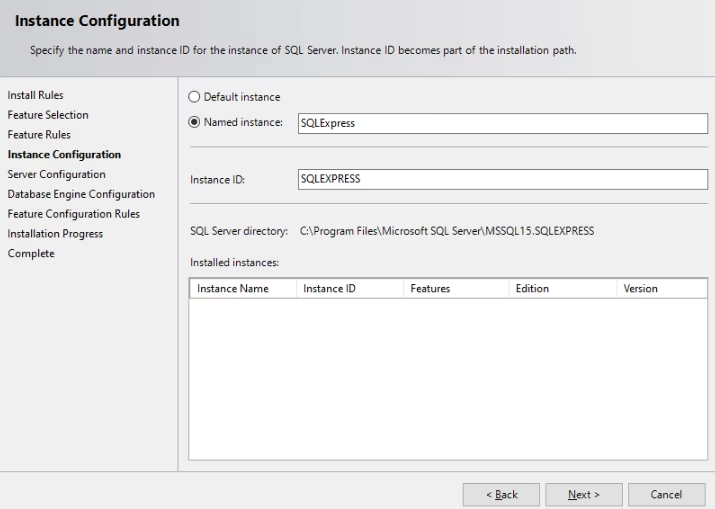
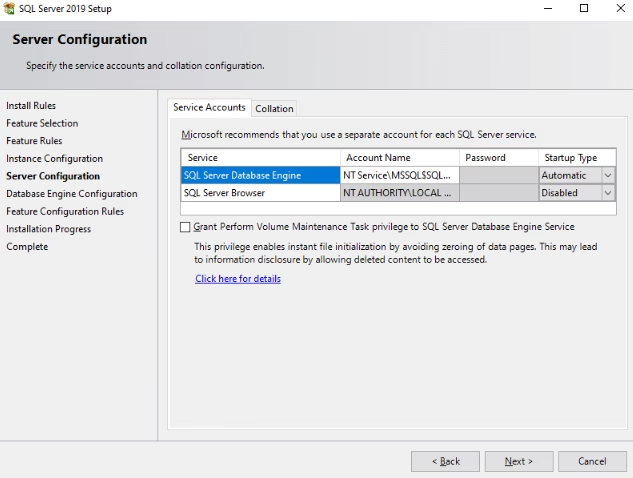
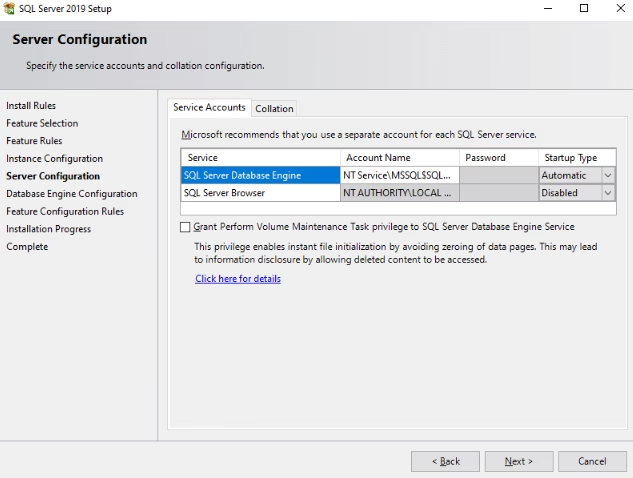
Specify the name of your SQL Server instance. Use the default or create a custom name.
Authentication Mode
Select Mixed Mode Authentication to support SQL Server and Windows Authentication.
Finishing Up
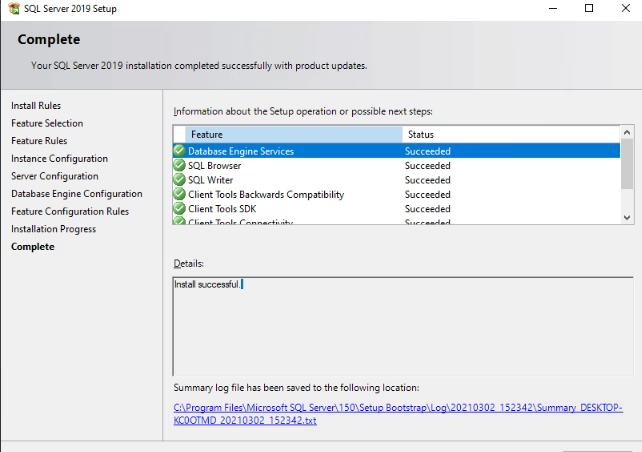
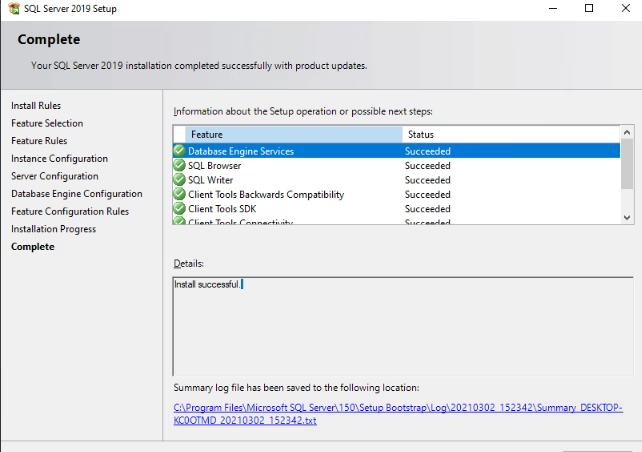
After installation, restart your system and test the SQL Server setup with basic queries in SQL Server Management Studio.
Conclusion
Downloading and installing MS SQL Server is no longer intimidating with this detailed guide. By following these steps, you’ll have your SQL Server up and running efficiently, ready to support your database needs.
FAQs
- What’s the best edition of SQL Server for beginners?
The Express Edition is ideal for beginners due to its simplicity and free access. - Can SQL Server run on older Windows versions?
It requires Windows 8.1 or newer for proper functionality. - What if I encounter errors during installation?
Refer to the installation logs for details and solutions. - Do I need additional software for SQL Server?
Ensure .NET Framework is installed before starting the setup. - How do I manage SQL Server after installation?
Use SQL Server Management Studio for easy server and database management.
download sql server management studio, sql server management studio download, ssms download.