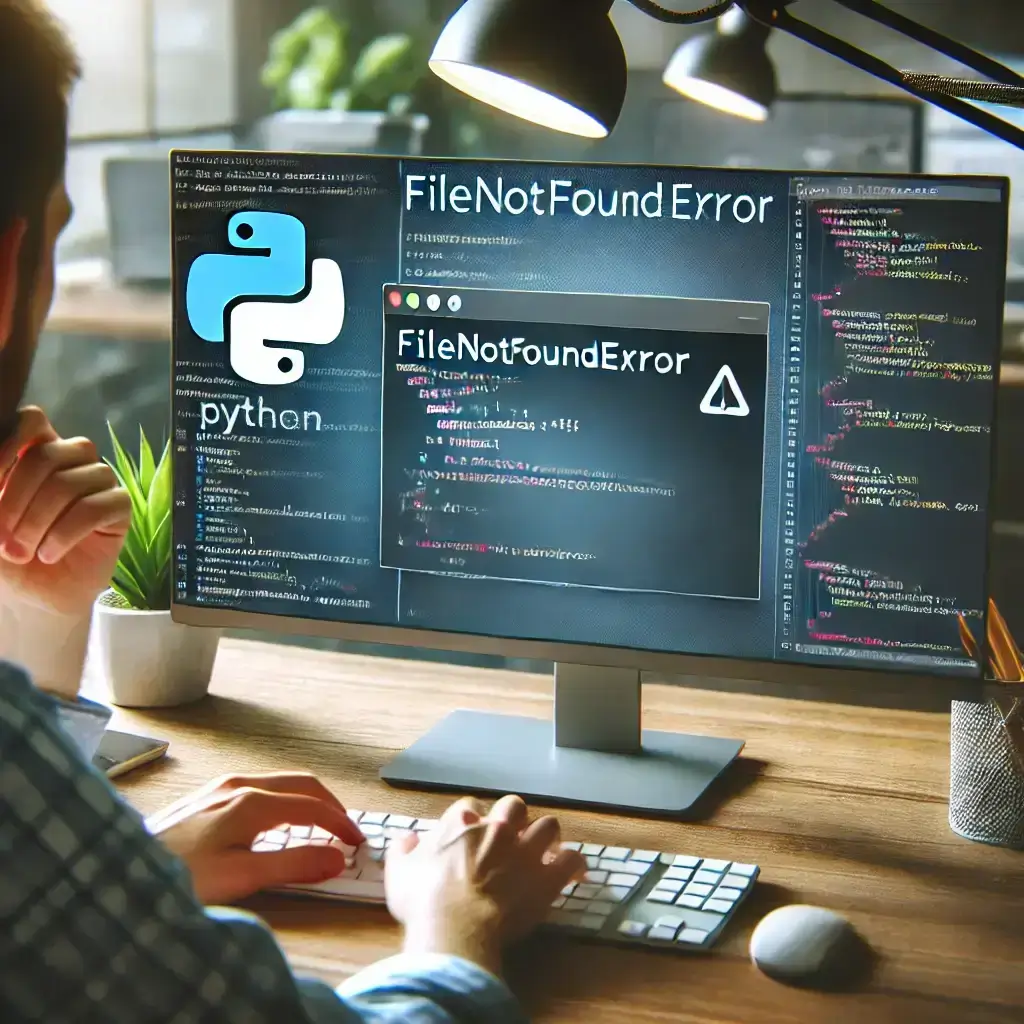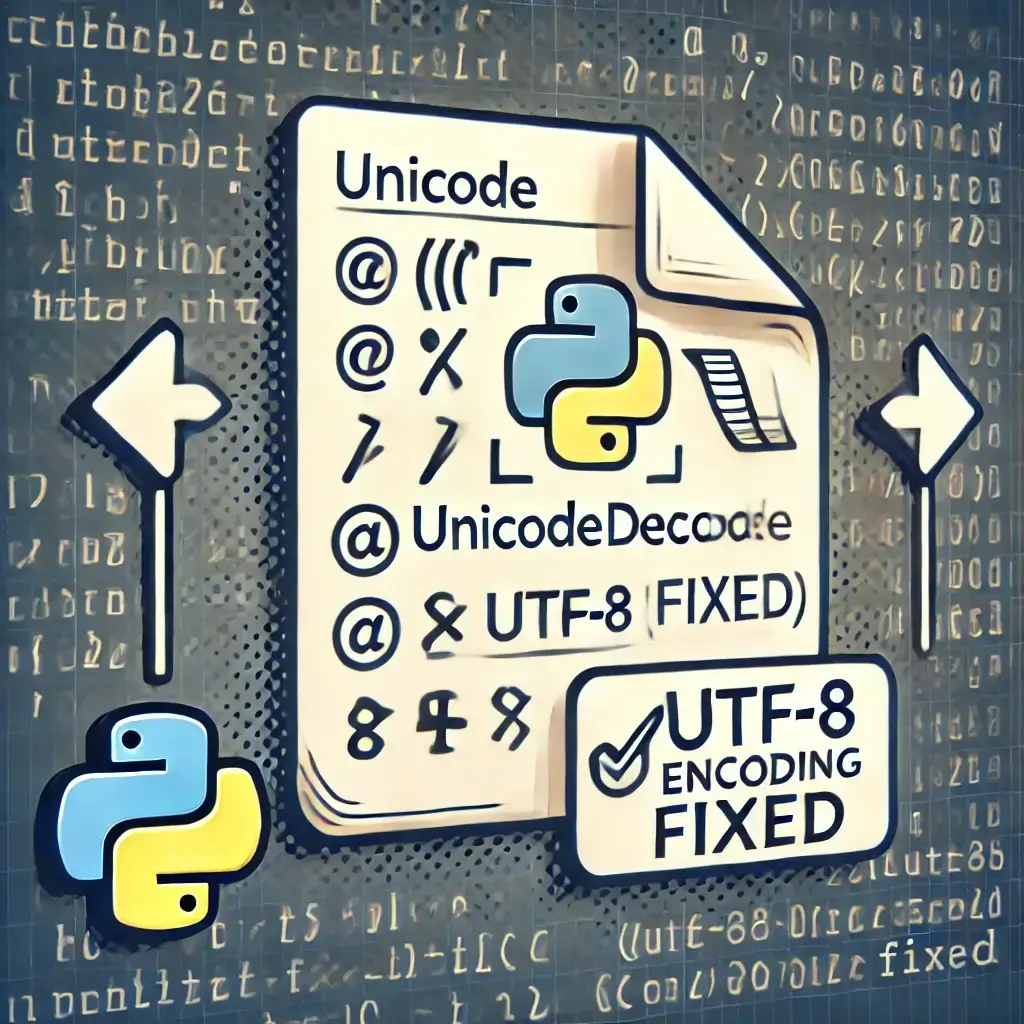Table of Contents
- Introduction
- What is Python FileNotFoundError?
- 7 Ways to Fix Python FileNotFoundError
- 1. Verify the File Path
- 2. Use Absolute Paths Instead of Relative Paths
- 3. Handle Different OS Path Formats
- 4. Check the Working Directory
- 5. Handle FileNotFoundError Using Try-Except
- 6. Use
os.listdir()to List Files in a Directory - 7. Check File Permissions
- FAQs
- Conclusion
Introduction
Are you dealing with a frustrating Python FileNotFoundError? This error can interrupt your workflow and cause script failures, especially when working with file paths across different operating systems.
In this guide, we will explore 7 powerful ways to fix Python FileNotFoundError quickly and efficiently. Whether you’re a beginner or an expert, these troubleshooting steps will help you handle file path issues like a pro.
What is Python FileNotFoundError?
A Python FileNotFoundError occurs when a script tries to access a file that does not exist at the specified location.
Common Error Message:
FileNotFoundError: [Errno 2] No such file or directory: 'example.txt'
This issue typically happens due to:
✅ Incorrect file paths
✅ Missing or deleted files
✅ Running scripts in the wrong directory
✅ OS path format differences
✅ Lack of file permissions
Let’s dive into the 7 best ways to fix Python FileNotFoundError.
7 Ways to Fix Python FileNotFoundError
1. Verify the File Path
Before opening a file, always check if the path is correct. Use os.path.exists() to verify:
import os
file_path = "example.txt"
if os.path.exists(file_path):
print("File found!")
else:
print("File not found. Check the path.")
✅ Best Practice: Double-check spelling, folder structure, and extensions.
2. Use Absolute Paths Instead of Relative Paths
Relative paths can break when running scripts from different directories. Instead, use absolute paths:
file = open("/Users/yourname/Documents/data/sample.txt", "r") # macOS/Linux
file = open("C:\\Users\\yourname\\Documents\\data\\sample.txt", "r") # Windows
✅ Tip: Avoid hardcoding paths; dynamically generate them when possible.
3. Handle Different OS Path Formats
Use os.path.join() for cross-platform compatibility:
import os
file_path = os.path.join("folder", "subfolder", "file.txt")
print(file_path) # Works on Windows, macOS, and Linux
Or, use pathlib (Python 3.4+):
from pathlib import Path
file_path = Path("folder/subfolder/file.txt")
print(file_path.resolve()) # Returns full absolute path
✅ Best Practice: Avoid manually writing Windows-style (C:\\Users\\) or UNIX-style (/home/user/) paths.
4. Check the Working Directory
If the script can’t find the file, check the working directory:
import os
print("Current Directory:", os.getcwd())
Change the working directory if needed:
os.chdir("/path/to/correct/directory")
✅ Fix: Always run scripts from the correct directory.
5. Handle FileNotFoundError Using Try-Except
Instead of crashing, handle errors gracefully:
try:
with open("example.txt", "r") as file:
content = file.read()
except FileNotFoundError:
print("Error: The specified file was not found. Check the file path.")
✅ Tip: Use try-except to avoid unexpected crashes.
6. Use os.listdir() to List Files in a Directory
To check if a file exists in a directory, list all files:
import os
print(os.listdir("/path/to/directory"))
✅ Use Case: Helps debug incorrect file paths.
7. Check File Permissions
If the file exists but can’t be accessed, check permissions:
import os
file_path = "example.txt"
print("Readable:", os.access(file_path, os.R_OK)) # Read permission
print("Writable:", os.access(file_path, os.W_OK)) # Write permission
To change permissions (Linux/macOS):
chmod 644 example.txt # Allow read/write for owner, read-only for others
✅ Fix: Adjust file permissions if access is denied.
FAQs
1. What causes Python FileNotFoundError?
It happens when Python cannot find the file due to incorrect paths, missing files, or permission issues.
2. How do I fix Python FileNotFoundError?
-Verify the file path
-Use absolute paths
-Check the working directory
-Handle errors with try-except
-Ensure correct file permissions
3. How do I check if a file exists in Python?
Use os.path.exists("filename.txt") or Path("filename.txt").exists() from pathlib.
4. How do I avoid FileNotFoundError in a Python script?
Ensure the file exists before accessing it, handle errors properly, and use absolute paths.
5. Why does my Python script work on one computer but not another?
Different OS file path formats and working directories can cause issues. Use os.path.join() for compatibility.
6. Can Python create a file if it doesn’t exist?
Yes! You can use the "x" or "w" mode in open() to create a file if it doesn’t exist:
with open(“newfile.txt”, “w”) as file:
file.write(“This is a new file.”)
However, "x" mode raises an error if the file already exists.
7. Why does Python FileNotFoundError occur even when the file exists?
This could be due to:
-Running the script from a different directory
-Incorrect relative paths
-Permission issues preventing access
-Case-sensitive file names (especially on Linux/macOS)
Use os.getcwd() to check the current working directory.
8. What is the difference between absolute and relative paths in Python?
Absolute Path: Full location of the file (e.g., C:\Users\Docs\file.txt or /home/user/file.txt).
Relative Path: Location relative to the script’s directory (e.g., files/data.txt).
Absolute paths are more reliable, but relative paths are more flexible for project portability.
Conclusion
A Python FileNotFoundError is a common issue, but you can fix it quickly by:
✅ Using correct file paths
✅ Working with absolute paths
✅ Ensuring cross-platform compatibility
✅ Handling errors with try-except
✅ Checking permissions
By following these 7 powerful solutions, you can prevent file path errors and keep your Python scripts running smoothly.
💡 Have you faced Python FileNotFoundError before? Drop a comment below and share your experience! 🚀
Related Articles:
- 7 Fixes for Why Is My Python Code Not Running?
- Python Crash Fix: 7 Solutions for Jupyter & Spyder Issues
- 10 Proven Ways to Debugging Python in PyCharm and VS Code
- How to Install Python: Easy Setup Guide for Beginners
- Installing Microsoft SQL Server Management Studio (SSMS)
- How to Install Jenkins on Windows: Step-by-Step Guide
- How to Check Java Version on Windows and Mac