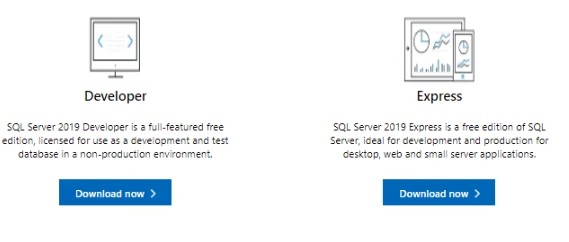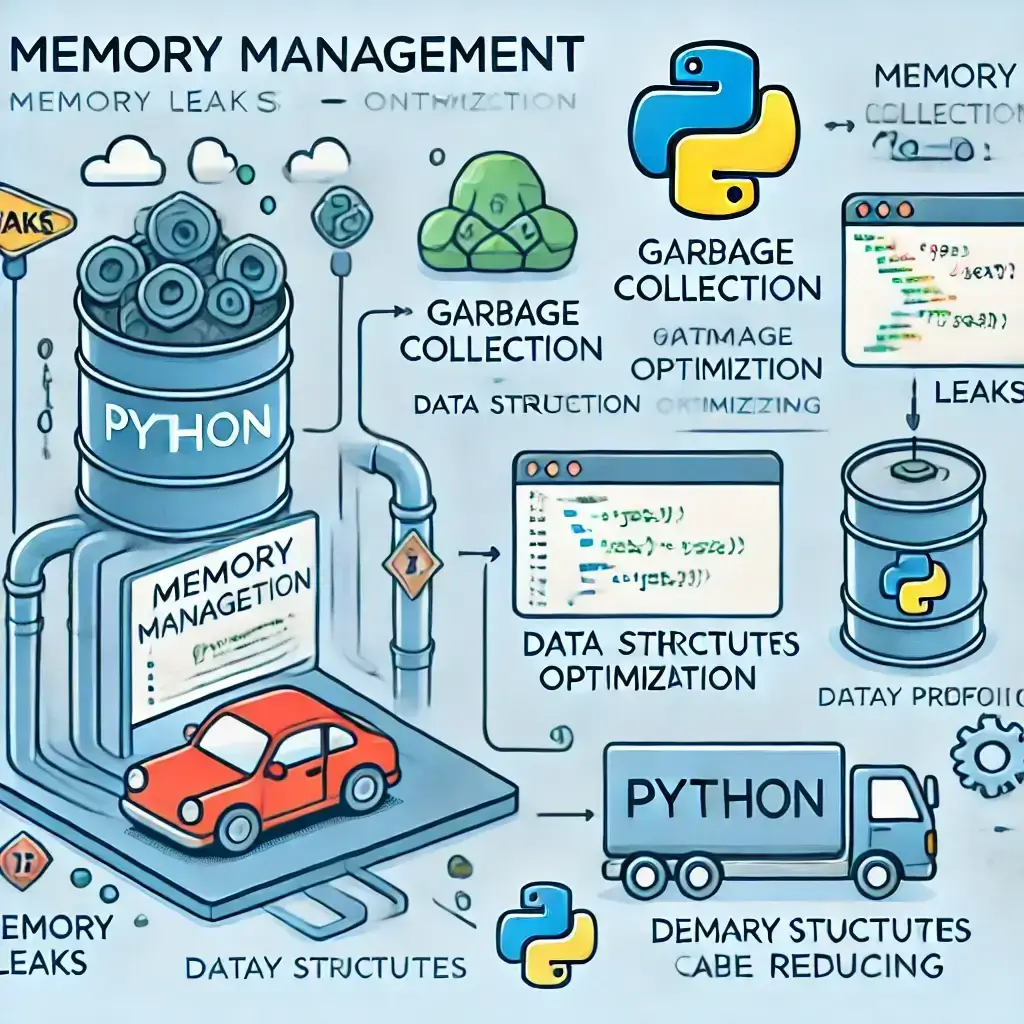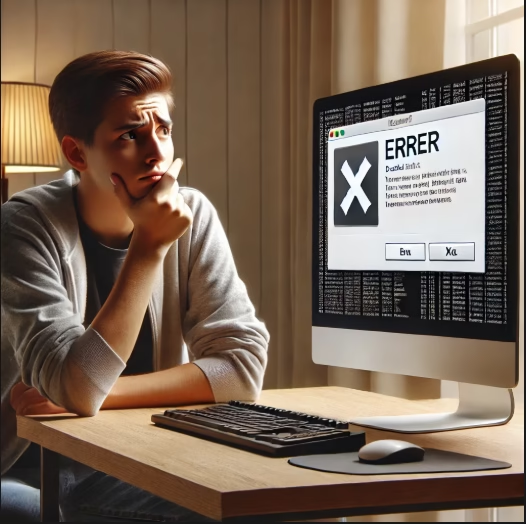Introduction
When it comes to installing Microsoft SQL Server, understanding SQL Server system requirements is crucial for ensuring success. Whether you’re setting it up for personal use or enterprise-level deployments, having the right operating system, hardware, and software in place is your first step towards a smooth experience. Let’s explore the must-know details to get started.
Supported Operating Systems for SQL Server
SQL Server supports a variety of Windows operating systems, providing flexibility for different environments.
Windows 10 (64-bit): A Reliable Choice
- Minimum version: 1607 or later.
- Suitable for developers and small businesses due to its robust compatibility.
Windows 8.1 (64-bit): Still Going Strong
- Though older, it remains a supported option.
- Ensure all updates are applied to avoid compatibility hiccups.
Windows Server Editions: Enterprise-Ready
For large-scale deployments, SQL Server thrives on Windows Server editions:
- Windows Server 2019: The top choice for modern enterprise solutions.
- Windows Server 2016: A proven platform for SQL Server applications.
- Windows Server 2012 R2/2012: While older, these editions remain compatible when fully patched.
Hardware Requirements for SQL Server
Processor Requirements
- Minimum: A 1.4 GHz x64 processor is required.
- Recommended: Opt for 2.0 GHz or faster to enhance performance.
RAM Requirements
- SQL Server Express Edition: Needs at least 512 MB of RAM.
- Other Editions: 1 GB minimum, with 4 GB or more being ideal for smoother database operations.
Storage Requirements
- Minimum 6 GB of free disk space is needed.
- Allocate extra space for logs, backups, and growing database demands.
Software Requirements for SQL Server
Latest .NET Framework
SQL Server relies heavily on the latest .NET Framework for its core functionality. Ensure you download and install the newest version before installation.
Additional Dependencies
Other software like Visual C++ Redistributable may be required and will often prompt installation during setup.
Special Considerations for Different SQL Server Editions
SQL Server Express Edition
- Best suited for lightweight applications.
- Minimal hardware requirements, but performance improves with better resources.
SQL Server Standard and Enterprise Editions
- Designed for demanding workloads.
- Requires higher hardware specifications, especially in terms of RAM and processing power.
How to Verify System Compatibility for SQL Server
- Check OS Version: Use “System Information” to confirm the OS is compatible.
- Inspect Processor and RAM: Access these details via “System Properties” or “Task Manager.”
- Check Disk Space: Open “File Explorer” to ensure at least 6 GB is free.
Best Practices for SQL Server Installation Preparation
Update Your System
Outdated operating systems and drivers can cause errors. Ensure everything is updated before proceeding.
Allocate Extra Storage
Beyond the minimum, ensure you have at least 20 GB free for future expansion and temporary files.
Common SQL Server Installation Issues and Solutions
- Error: Insufficient Disk Space: Free up space or consider upgrading your storage.
- Error: Missing .NET Framework: Install the latest version directly from Microsoft’s website.
Conclusion
Understanding and meeting SQL Server system requirements is the foundation of a successful installation. By following the guidelines for supported operating systems, hardware, and software, you’ll set yourself up for a smooth and efficient SQL Server experience. Preparation and attention to detail go a long way toward avoiding common installation pitfalls.
FAQs
What happens if my system doesn’t meet SQL Server requirements?
The installation may fail, or SQL Server could run with degraded performance, impacting your database efficiency.
Can I install SQL Server on a virtual machine?
Yes, as long as the virtual machine meets the hardware and software requirements outlined for SQL Server.
How do I check if the .NET Framework is installed?
Go to “Control Panel” > “Programs and Features” to verify the installed version of .NET Framework.
What are the licensing differences for SQL Server editions?
The Express edition is free, while Standard and Enterprise editions require licenses tailored to your usage.
Do older SQL Server versions have the same requirements?
Older versions generally have lower requirements, but they may lack modern features and optimizations.
Download and Install MS SQL Server
Download and Install Microsoft SQL Server Management Studio (SSMS) for Free
download sql server management studio, sql server management studio download, ssms download